Nintendo Switch™ mode
To connect for the first time, follow these instructions:
- Switch on the console.
- Then select and click on “Joysticks”.
- In the “Joysticks” menu, click on “Change style / order”.
- Then press the SWITCH button on the back of the controller to synchronize the controller with the console. When only the first LED (1) is lit and the joystick appears on the console screen, the connection is established.
- Press button A on the joystick to confirm. The joystick is thus synchronized.
For subsequent connections, simply press the HOME button on the joystick, and the connection will be made automatically.
To switch off the joystick, press the HOME button for a few seconds.
PC mode
- Use a USB cable (e.g. the cable supplied for charging the controller) to connect the controller to the PC. All 4 LEDs flash.
- XINPUT mode: LEDs 1,2,3 are lit
- DINPUT mode: LEDs 1,2 are lit
In both modes, the Steelplay logo flashes slowly.
- To change from one mode to the other, press “-“(SELECT) and “+”(START) simultaneously for a few seconds.
Android mode
- Press the ANDROID button on the back of the controller to synchronize it. When only the LED (4) remains lit and the joystick appears on the console screen, the connection has been established.
- For subsequent connections, simply press the HOME button on the joystick, and the connection will be made automatically.
- The controller will switch off automatically if it is not recognized within 10 seconds.